SVTA University Tutorial: Navigate the Interface
Learn how to take a course in the SVTA University Learning Management System (LMS).
LMS Interface Overview
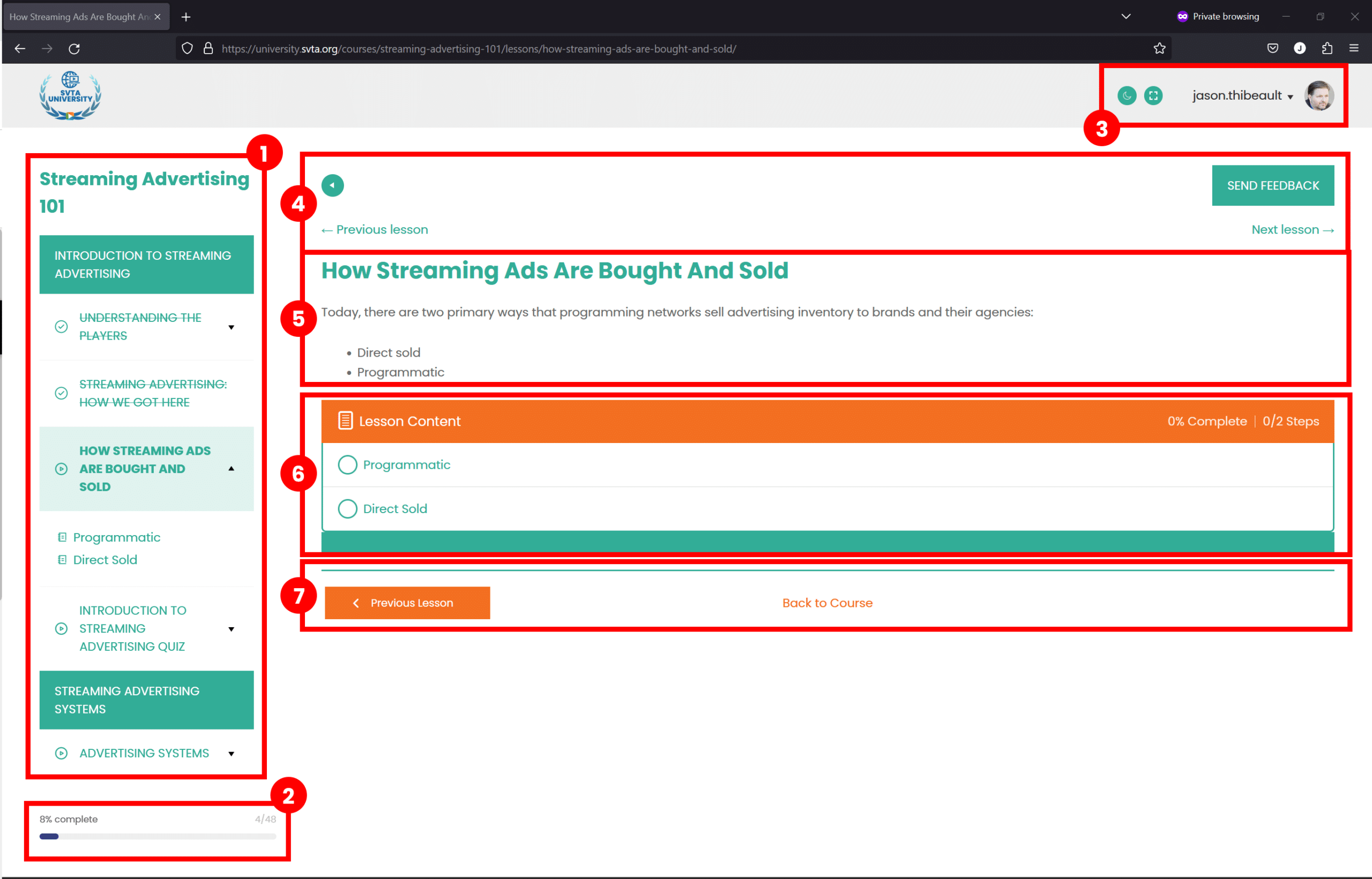
Overview
SVTA University courses are divided into Lessons, Topics, and Quizzes. Each Lesson is comprised of multiple Topics. To complete a lesson, each topic must be completed first. At the end of a Lesson, there is often a Quiz to test knowledge retention. Each course may have its own requirements what what is considered “passing” and whether quizzes may be repeated.
The LMS Interface
Our LMS interface is organized into three primary areas:
- Course outline
- Informational elements
- Course navigation
- Course content
Course Outline
The course outline (#1) provides a complete list of all lessons and topics. In the example provided, course Streaming Advertising 101 is broken up into Sections, designated by the solid green boxes. Underneath each box is a list of the Lessons assigned to that section. By expanding a Lesson, such as “How Streaming Ads Are Bought and Sold,” the student can reveal the individual topics which must be completed.
It’s important to note that many courses require topics to be completed in a linear fashion: you must complete the first topic before going onto the second (you will be informed of such if you happened to click on a topic in the list when you haven’t completed the one prior to it).
Informational Elements
There are some elements, such as the progress bar (#2), which provide details about the course. For example, if you look at #6, there is also an indicator on the far right side of the % of topics completed. Each time a topic is marked as complete, that percentage will change along with the percentage of the overall course completed in the Progress bar.
Course Navigation
There are a number of elements throughout the interface which provide was to navigate through content, lessons, and topics.
Of course, the most obvious one is the Course Outline (#1). But all course content (#5) has a main header (#4) that provides access to moving easily between lessons (of course, you can’t progress to a lesson until the current one is marked completed). The Course Content also has a footer (#7) which provides much the same kind of navigation as in the header. In addition, the main Lesson item (in this example, “How Streaming Ads Are Bought and Sold”) includes an additional navigational element (#6) which provides links to the available topics (but, again, you usually must start with the first topic unless the course supports non-linear completion).
Course Content
Finally, there is the course content (#5). This is all the material necessary for completion of the Lesson or Topic. Note that to complete a Lesson or a Topic, you must mark it complete.